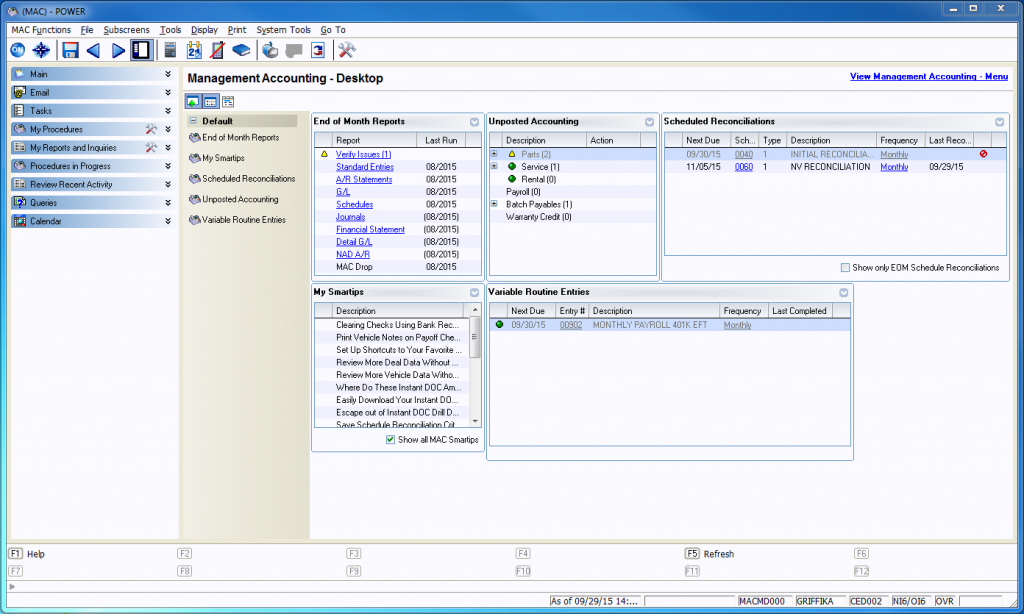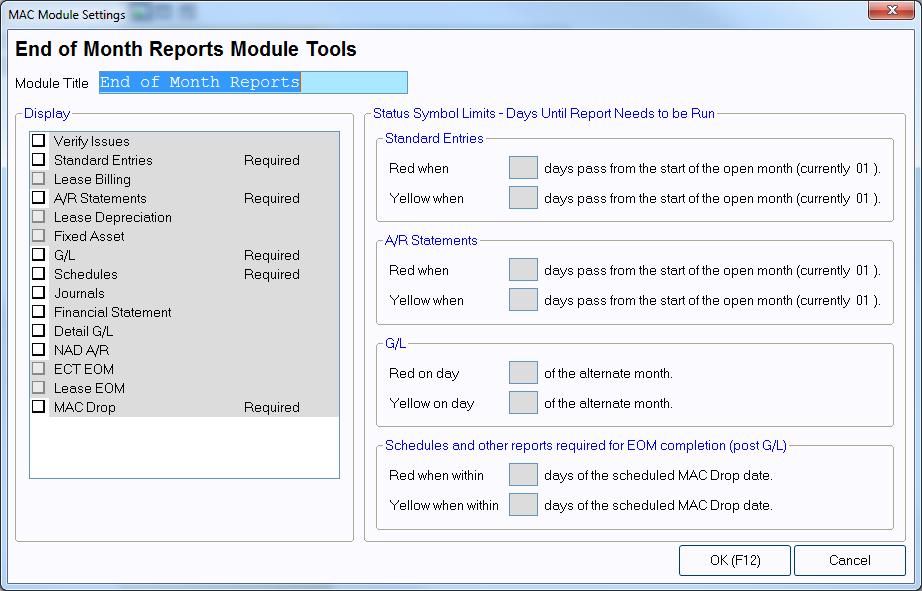POWER Accounting: Configure Your Management Accounting Menu
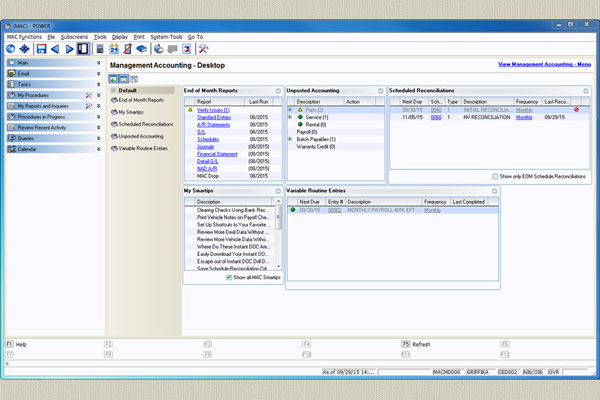
Article Highlights:
- Have frequently used modules right at your fingertips.
- Select multiple modules to use in your Management Accounting menu.
Would you like your POWER Management Accounting Menu to display the processes you use on a more frequent basis? You can customize your menu for easy access to the accounting functions you use most, including End of Month reports, Smart Tips—hints to use the Management Accounting software more efficiently, your scheduled reconciliations, unposted accounting reports, and notices of upcoming scheduled standard entry postings.
To set up your Management Accounting Menu:
1. Go to Management Accounting (MAC).
2. Select the View Management Accounting – Menu link in the top left corner of your screen.
3. Select the New Module icon.
4. Select any of the modules you would like to add to your desktop, including End of Month Reports, My Smartips, Scheduled Reconciliations, Unposted Accounting, and Variable Routine Entries.
5. The MAC Module Settings window displays as you select each module. Follow the prompts and make additional entries to customize what you want to include in the module and how you want alerts to display.
6. Press F12 to save your changes.
7. To refresh your Management Accounting desktop with the most recent data, press F5.
You should now see your selected modules when you open Management Accounting.
For more easy ways to use your POWER system better, check out our previous system tips.
Related Articles:
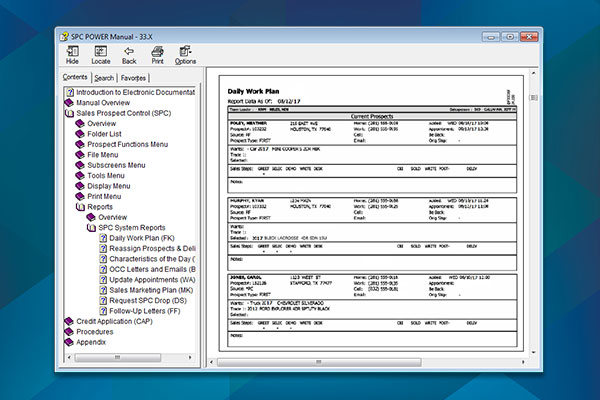
Quick “How To’s” for the Rookie or Seasoned POWER User
Trying to remember the procedure you perform only once a year? Or are you a new employee looking for instructions on your daily tasks? Whether…

5 Tips to Make Your Next Install Successful
As a software instructor, I often get the chance to join our installation teams when installing new software at dealerships. Recently, I was helping a…

Switch Between Stores With the Quick Change Feature
Are you constantly flipping between different stores and applications throughout your day? We talked about how color coding your screens can help, but you can…

Customize the Look of your ERA-IGNITE or POWER Screens
You may not know it, but in both ERA-IGNITE and POWER, you have several options to customize the color scheme of the screens you work…