Customize the Look of your ERA-IGNITE or POWER Screens

Article Highlights:
- You have several options to customize the look of the screens you work in.
- You can assign different colors to each branch you work in.
You may not know it, but in both ERA-IGNITE and POWER, you have several options to customize the color scheme of the screens you work in every day.
These can be fun, because they let you tailor the look of your system screens to your own tastes. Different colors can be helpful too, especially if you switch between stores on a regular basis.
By customizing the look of your screens, you can assign different colors to each branch you work in, making it easier to see at a glance which store you’re in at any given moment.
Customize Your Screen Colors in ERA-IGNITE or POWER
To access the color preferences from any screen:
- Go to “System Tools” in the upper toolbar.
- Choose “Preferences” then “Preferences” again.
- On the “Appearance” tab, you’ll find a drop-down list with an option for different color schemes.
Whatever color you choose will affect all screens for that store. You can also set different colors for different stores.
That way, if you have screens from multiple stores open at once, it’ll be much easier for you to see which store you’re working in.
Here are some examples of the screen options:
1. White
2. Grayscale
3. Olive Green
4. Gold and Crimson
Conclusion
It can be easy to miss some of the simple, helpful personalization features that are included in your software.
Whether you just want to mix up the look of your screens, or you use the options to improve your workflow when switching between stores, the steps above can be easily implemented by anyone using ERA-IGNITE or POWER.
For more information about software education and training, please visit the Reynolds Training Options page.
Related Articles:

Track Your Contracts in Transit With the Heat Sheet
One of the most important metrics you monitor in F&I is your contracts in transit. With ERA-IGNITE F&I Heat Sheet, tracking your funding is simplified.

Mobile Time Clock: Getting Started with Geofencing
Simplify the time punch process and establish boundaries using geofences with Mobile Time Clock.

Configuring Posting Screens in ERA-IGNITE Accounting
If most of your day is spent posting to the journal, try starting in posting mode instead of starting in search mode.
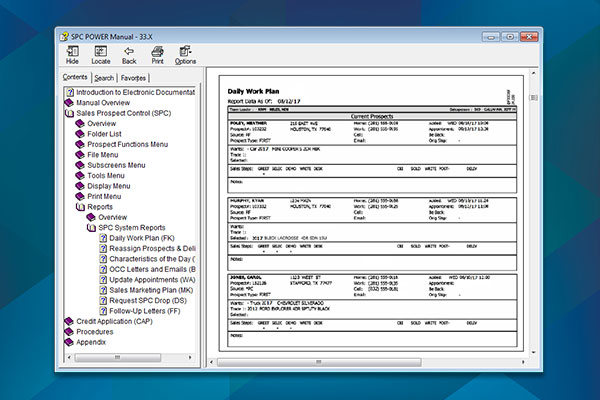
Quick “How To’s” for the Rookie or Seasoned POWER User
Trying to remember the procedure you perform only once a year? Or are you a new employee looking for instructions on your daily tasks? Whether…



















