Tips and Tricks for Desking

Article Highlights:
- Utilizing hotkeys can help increase user efficiency.
- Reduce stress when you desk deals.
This article was authored by Brody Jensen, Software Education Supervisor.
As a front end software instructor, customers often ask me about the capabilities of the Desking application. While these questions can be quite broad, many of them are related to increasing efficiency. Today, I’m going to share a few hotkeys that can help you navigate the system quickly.
The first is the hotkey combination Shift+F3. This hotkey opens the Deal Search window and displays the last 200 deals added into your system. This is especially useful for sales managers who want to keep an eye on all the deals being worked without having to search for specific salespeople. The Deal Search window also provides the ability to narrow your results. If the last 200 deals is too broad of criteria, you can also perform more specific searches as normal from the same window. I’ve found this shortcut to be extremely useful as a quick way to get back into older deals.

The next hotkey is for the Vehicle Inquiry window. This shortcut is available in both Desking and the Vehicle Management System application, and can be accessed using the hotkey combination CTRL+I. Vehicle Inquiry allows you to search for vehicles using more detailed information, such as body size, color, or fuel type. This feature is incredibly helpful when working with a customer who has some idea of the vehicle they want, but is also open to other options. With Vehicle Inquiry, you can enter all of the customer’s criteria and quickly find the vehicles in your inventory that match their wants.

Another hotkey that’s helpful is CTRL+A. This combination takes you from whatever screen you are currently on and returns you to the Start Deal screen. This helps you to quickly exit a Retail Worksheet when finished with a deal or when you need to access a different Retail Worksheet. ERA-IGNITE also has a built-in safeguard so that if you have any unsaved information and attempt to return to the Start Deal screen you’ll be prompted to save or discard your changes.

These three hotkey combinations can be extremely useful when navigating through Desking. Of course, there are plenty more hotkeys to utilize in with your keyboard. To learn more, check out our free SFI Keyboarding and Shortcuts webinar where we cover these hotkeys and more. Visit our training website and search using class code “SFKEY” to find an upcoming session and register.
Related Articles:

ERA-IGNITE Keyboard Shortcuts (With Printable Reference Sheet)
Keyboard shortcuts can do wonders for your everyday tasks. Here’s an updated list of the most common shortcuts in ERA-IGNITE.
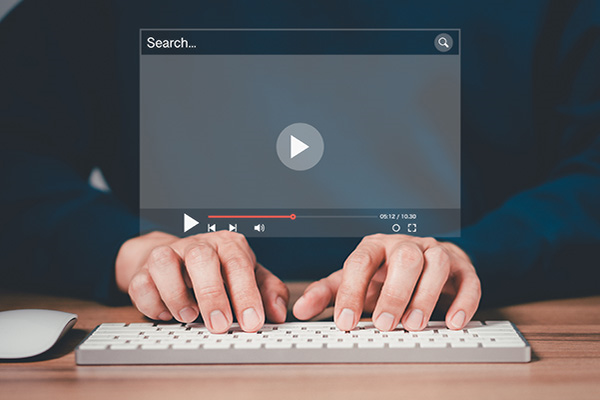
Visual Learner? Help videos are available in ERA-IGNITE to assist you.
Prefer to learn from watching a video rather than reading a manual? Check out ERA-IGNITE Smart Center to jumpstart your learning.

Track Your Contracts in Transit With the Heat Sheet
One of the most important metrics you monitor in F&I is your contracts in transit. With ERA-IGNITE F&I Heat Sheet, tracking your funding is simplified.

Mobile Time Clock: Getting Started with Geofencing
Simplify the time punch process and establish boundaries using geofences with Mobile Time Clock.















