Quick and Easy Inquiries in ERA-IGNITE Accounting
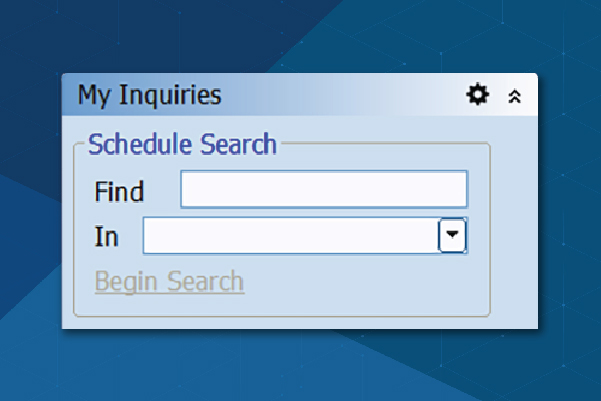
Article Highlights:
- With the My Inquiries folder, routine tasks are simplified.
- The My Inquiries folder can help you anywhere in the application.
This article was written by Keren P., a Software Education representative.
ERA-IGNITE Accounting offers many shortcuts and pathways to retrieve the information a dealership needs to keep its books in order. One simplification feature to help simplify the process even further is the My Inquiries folder.
The My Inquiries folder, found on the left side of the Accounting Main Page, holds search criteria with several options. Find can be used to search for a specific piece of information. You can search for a dollar amount, a control/reference number, a description, an invoice/receipt number, a name, a remark, or a vehicle. Use In to enter the type of information you are searching. Entries must be made in both fields to search.
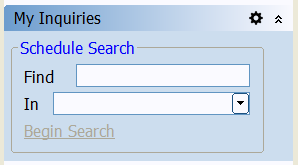
After both fields are filled, select the Begin Search link. The system searches the dealership’s schedules and shows all results in the Schedule Search window. In this window, you can modify the original search criteria and narrow the search to only include exact matches by selecting the Exact Match checkbox.
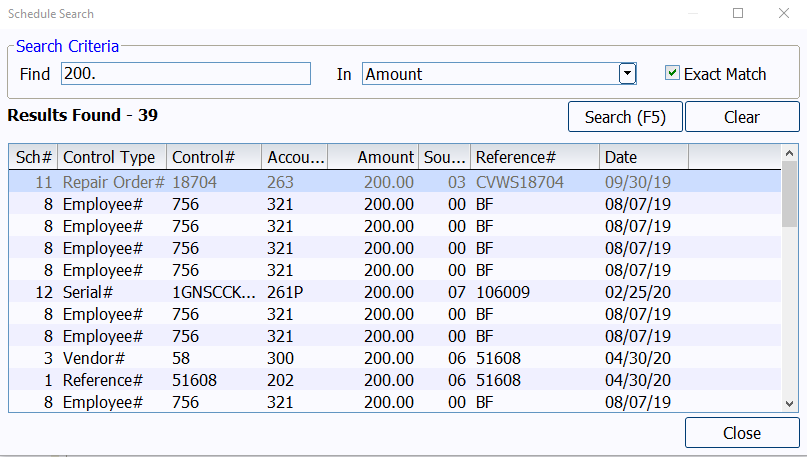
The My Inquiries folder can help you anywhere in the application, as the folder list remains expanded throughout the application screens. Shortcuts to specific inquiry screens can be made in this folder to help you become more efficient. Select the settings icon in the upper right-hand corner of the My Inquiries folder. The Configure My Inquiries window appears.

In the Configure My Inquiries window, fields are available to create links to specific Schedule Inquiry, Schedule Summary, G/L Inquiry, and Detail G/L Inquiry screens. Enter the desired criteria or use the look-up icon to find the specific schedule or account number. Description fills in a default description, but you can edit the description to be more descriptive. Select the OK (F12) button. The entered information appears as a link in the My Inquiries folder and can be quickly accessed anywhere in the Accounting application.
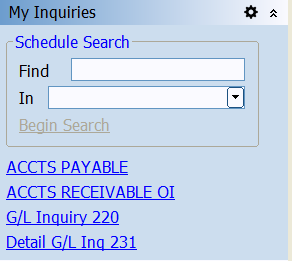
Removing these links is as easy as adding them. Select the settings icon to bring up the Configure My Inquiries window. Select the row that should be deleted in the gutter column, highlighting the row, and select the Delete button. After deleting, select the OK (F12) button, and the link is removed from the My Inquires folder.

With the My Inquiries folder, navigation and routine tasks can be simplified to meet the needs of any business office.
Related Articles:

Mobile Time Clock: Getting Started with Geofencing
Simplify the time punch process and establish boundaries using geofences with Mobile Time Clock.

Configuring Posting Screens in ERA-IGNITE Accounting
If most of your day is spent posting to the journal, try starting in posting mode instead of starting in search mode.

Tips and Tricks for Desking
Navigate the Desking application easier with these tricks.

Customization Options to Improve Your Workflow
When you customize your software, you can help streamline your operations.















