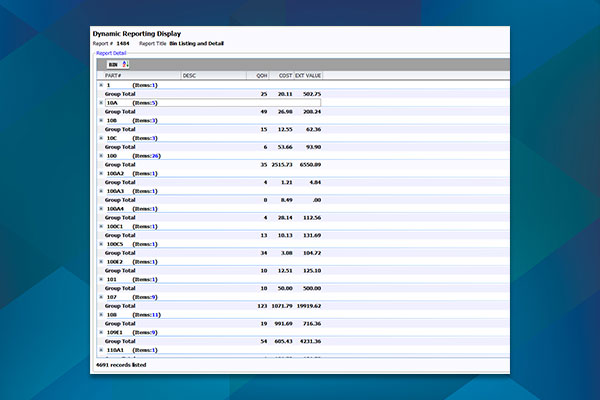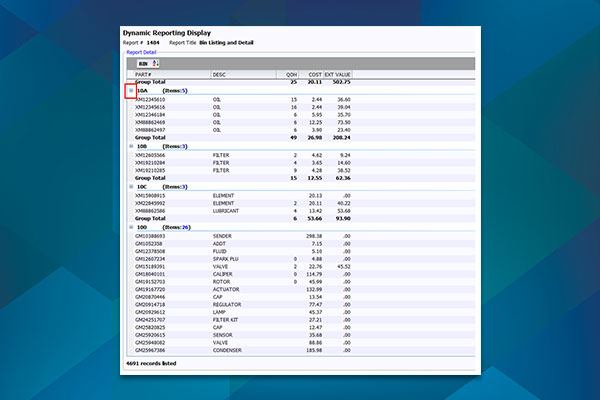Speed Up Your Physical Inventory with Bin Location Reports
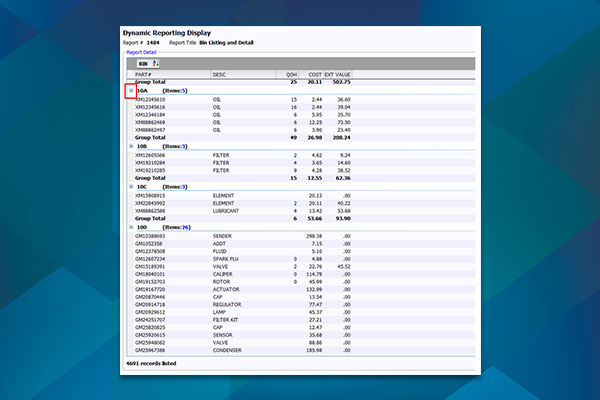
Article Highlights:
- Use Dynamic Reporting to help the inventory process run smoother.
- Learn how to get relevant part inventory details.
It’s that time of year – physical inventories. To help the process go much smoother, a quick list of the bin locations and the parts associated with each bin in your parts department definitely comes in handy.
Using Dynamic Reporting, you can create a Bin Listing and Detail Report. This report provides general bin information that can be expanded to individual part details within each bin (To see how to create the report within Dynamic Reporting, click here).
How to Run the Bin Listing and Detail Report
After creating the report in Dynamic Reporting, go to the Search Dynamic Reporting screen (Retail Management Intelligence > Dynamic Reporting). Use the Search Criteria at the top of the screen to find the report.
Once the report displays in the Results Found section, highlight it and press F10 or double-click it to run the report.
When the report runs, it will initially give you a listing of each bin, as well as the total amounts and quantities for the bin.
Get the Details
You can select the expand icon to the left of the bin names to see individual part details for each bin. You can also right-click the expand icon and select Expand All to display the part detail for all bins at once. This displays a list of all individual parts within each bin, as well as their relevant value and quantity information.
Save Time During Physical Inventory
Running this report prior to physical inventory time will:
- Allow you to correct the bin location on parts that have been noted incorrectly.
- Reduce count sheets for bin locations that do not exist.
- Eliminate searching for bin locations that do not exist.
For more inventory and other training opportunities, check out Reynolds Software Education for upcoming webinars and classes.
Related Articles:

ERA-IGNITE Keyboard Shortcuts (With Printable Reference Sheet)
Keyboard shortcuts can do wonders for your everyday tasks. Here’s an updated list of the most common shortcuts in ERA-IGNITE.
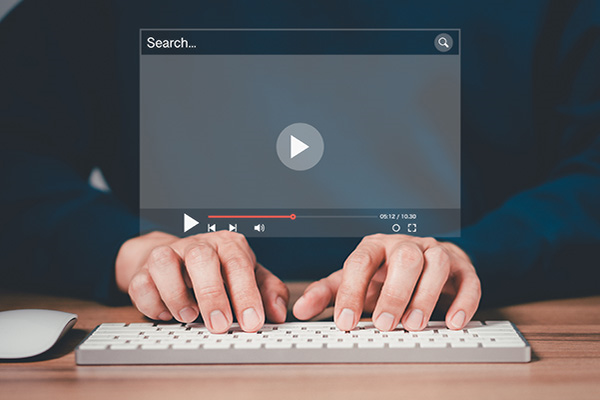
Visual Learner? Help videos are available in ERA-IGNITE to assist you.
Prefer to learn from watching a video rather than reading a manual? Check out ERA-IGNITE Smart Center to jumpstart your learning.

Track Your Contracts in Transit With the Heat Sheet
One of the most important metrics you monitor in F&I is your contracts in transit. With ERA-IGNITE F&I Heat Sheet, tracking your funding is simplified.

Frustrated Customers, Overloaded Employees: The True Cost of Outdated…
Since hanging up my hat as a service advisor in 2005, I can’t help but notice how little has changed in the way dealerships handle…