Track Your Contracts in Transit With the Heat Sheet

Article Highlights:
- Keep tabs on contracts in transit with the Heat Sheet.
- Add notes to track common statuses or issues.
This article was written by Joshua Larriviere, a Software Education F&I Instructor.
One of the most important metrics you monitor in F&I is your contracts in transit. By using the Heat Sheet feature within ERA-IGNITE F&I, tracking your funding packet is made simple.
From within a Retail or Lease Worksheet, you can access the Heat Sheet through the FIN Functions menu or by using the Ctrl+H hotkey combination.
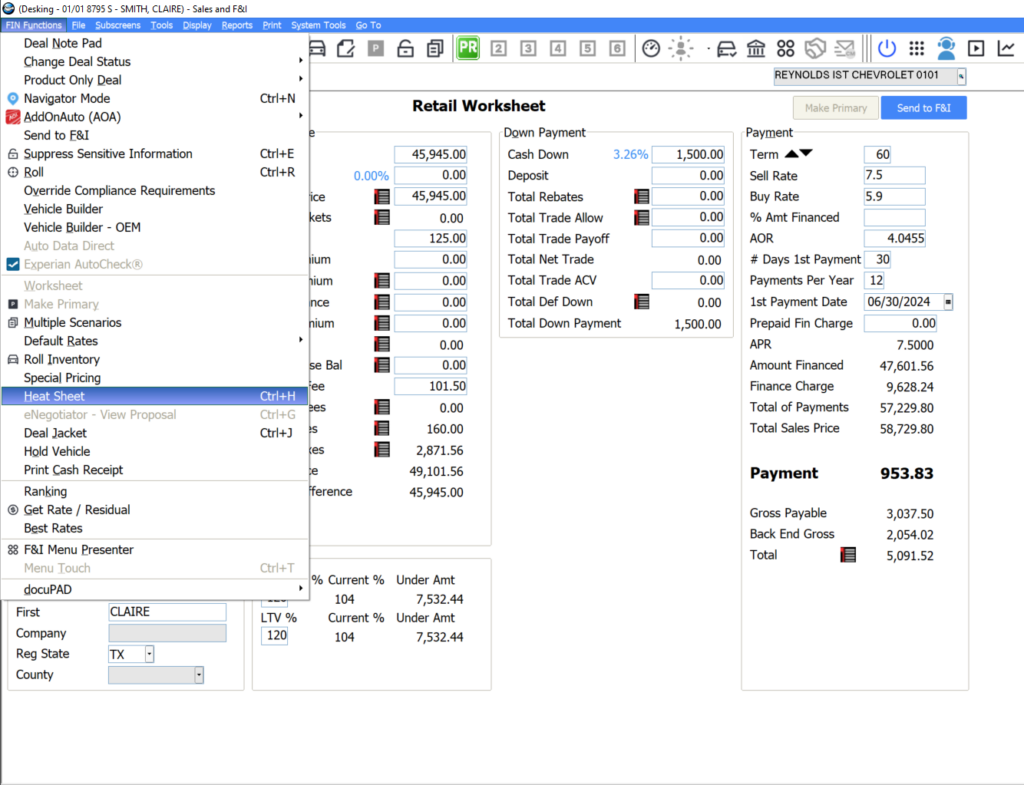
Within the General section of the Heat Sheet window, you can enter relevant date details pertaining to the status of the funding packet, such as the dates the packet went to the business office, the lender, or the date you received your funding.
If you use eContracting, you can send the funding packet to the financial institution through Deal Jacket or eDocs. You can then use the Heat Sheet’s eContracting Status section to keep track of the funding status. This displays information including the vendor, the funding status, and the date the funding is approved. When the Received Funding date is entered by the accounting department, that date is also reflected in the Receivable Tracking tab. These applications talk to each other, tracking all relevant information and saving you time.
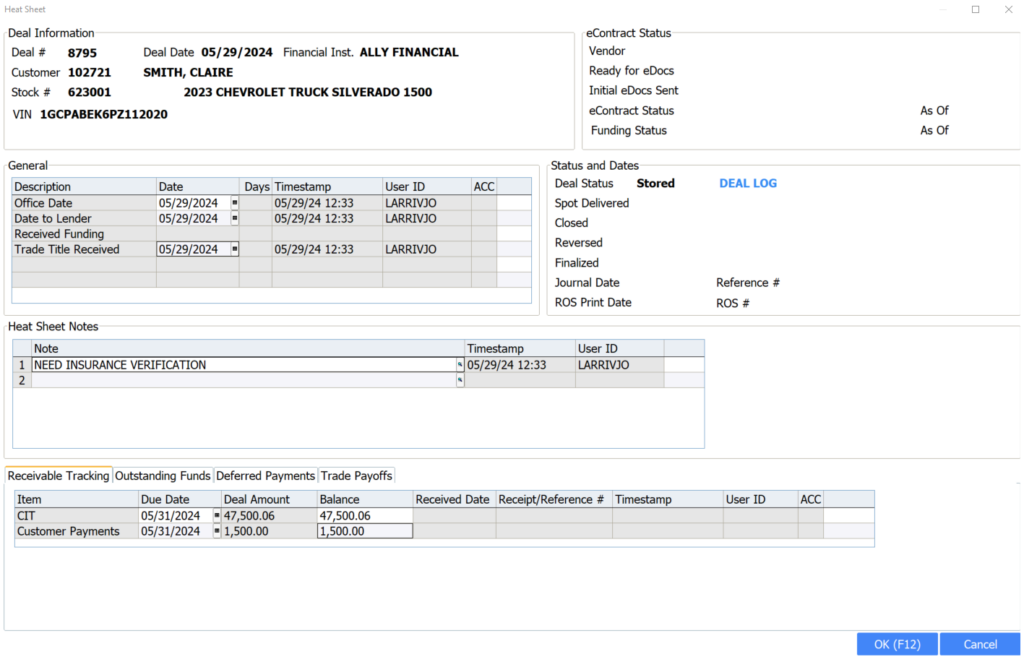
A contract can take time to fund. In the Heat Sheet Notes section, you can detail the funding status and explain any holdups. Notes can be pre-defined or manually entered. Once entered, the note is timestamped to let you know who added it and when. Properly updating notes keeps everyone on the same page regarding the contract’s status.
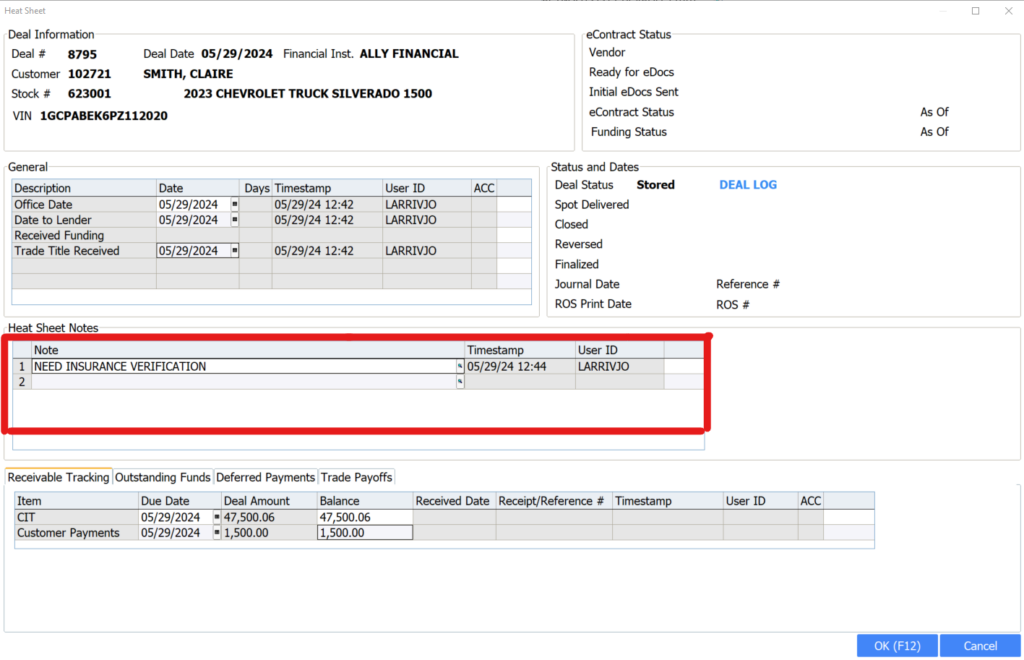
Selecting the magnifying glass in the Heat Sheet Notes field lets you choose from a list of dealership-defined notes. If you have common issues or statuses, you can simply type a code or select a pre-defined note from the list, saving you keystrokes. These notes are created and maintained in the Heat Sheet Maintenance screen in the FIN Specs application.
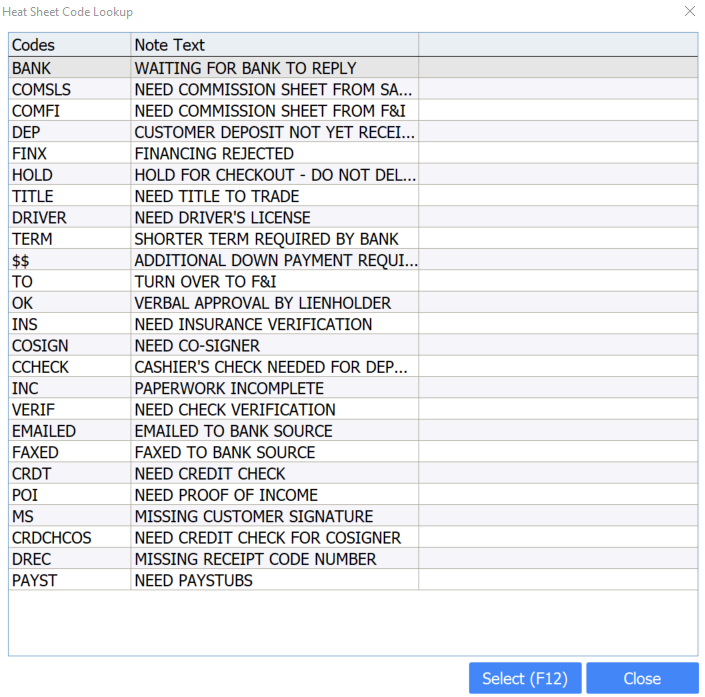
The tabs below the Heat Sheet Notes provide information about receivables and payments. As payments are entered in the tabs or posted from accounting, balance information is immediately updated giving you an accurate look at all funding and payment data.

The Heat Sheet window is great for tracking the status of your funding within an individual deal, but you can also view Heat Sheet details from all your outstanding deals at once by using the Heat Sheet Report. This can help you review the status of multiple deals quickly and efficiently, minimizing the time you spend searching for information.
In the ERA-IGNITE F&I application, you can access the Heat Sheet Report from the Reports menu at the top of the screen. You can also access the report from Retail Management Intelligence. This report can help you monitor deals by financial institution as well as track how many days pass before a contract is funded.
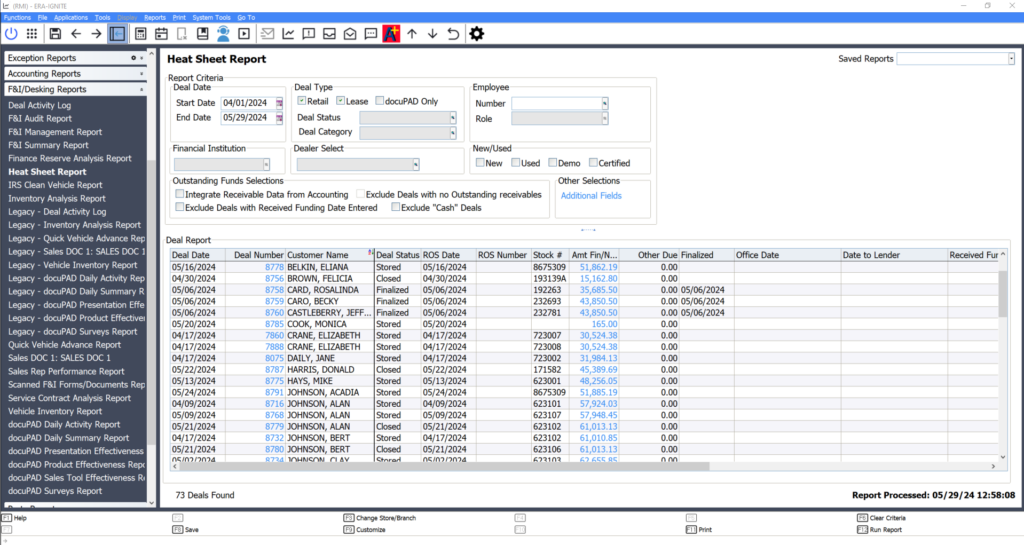
Using the Heat Sheet tool and report can help you better manage your funding process, helping you identify issues that may need closer attention.
For more system tips and tricks, join Reynolds Software Education for an upcoming free webinar. Visit reyrey.com/training for the full training schedule.
Related Articles:

ERA-IGNITE Keyboard Shortcuts (With Printable Reference Sheet)
Keyboard shortcuts can do wonders for your everyday tasks. Here’s an updated list of the most common shortcuts in ERA-IGNITE.
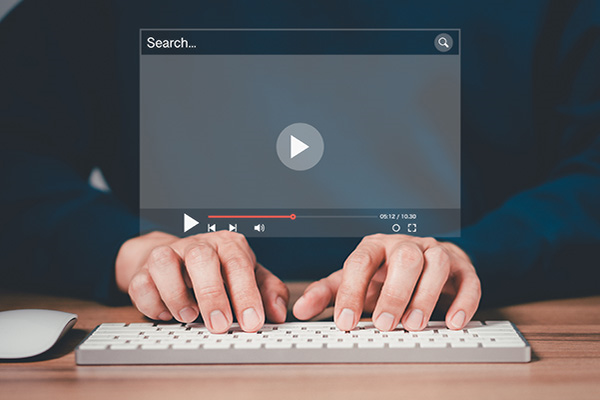
Visual Learner? Help videos are available in ERA-IGNITE to assist you.
Prefer to learn from watching a video rather than reading a manual? Check out ERA-IGNITE Smart Center to jumpstart your learning.

Mobile Time Clock: Getting Started with Geofencing
Simplify the time punch process and establish boundaries using geofences with Mobile Time Clock.

Configuring Posting Screens in ERA-IGNITE Accounting
If most of your day is spent posting to the journal, try starting in posting mode instead of starting in search mode.















