System Tips: Reservation Manager

Article Highlights:
- Look at appointment information from a weekly, monthly, or daily basis.
- Create, update, and review appointment availability.
This article was written by Nina Galvan, a Software Education Representative.
From the Reservation Manager screen, employees can create and update appointments, review appointment availability, and convert existing appointments to repair orders. Reservation Manager provides employees with a snapshot of the appointment schedule for the service department in a colorful, calendar format. Reservation Manager can be accessed from the “View Reservation Manager” link displayed in the Search Customers and Vehicles and Search for Repair Order screens, or by going to SVC – Display – Reservation Manager.
Reservation Manager information displays on a monthly, weekly, or daily basis depending on which view you select.
The Monthly view displays appointments for the entire month. For each day, bars display to show the appointments and transportation resources that are in use and what is available. Using this, employees can identify the days with less traffic and schedule appointments accordingly.
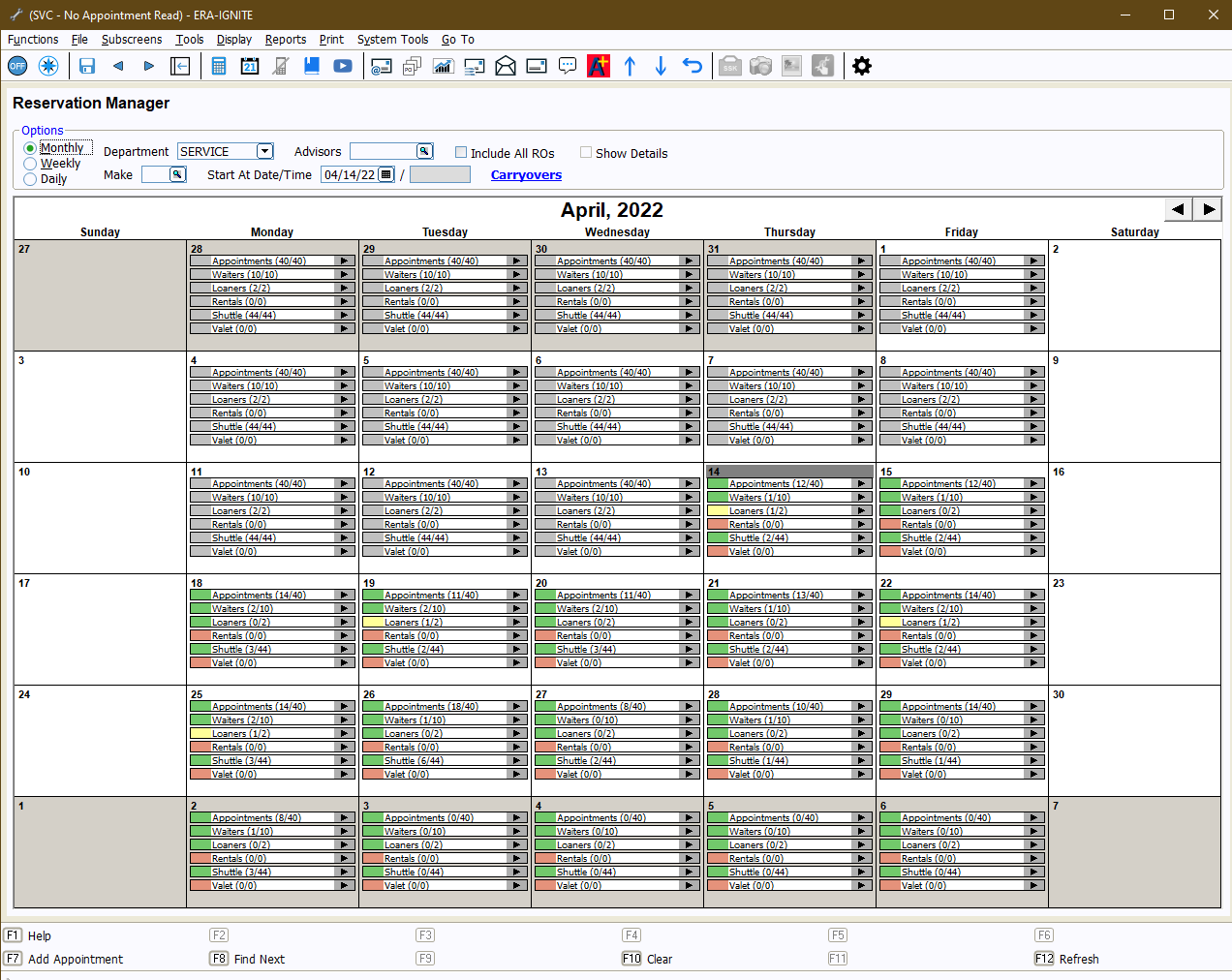
The Weekly view displays appointments and open repair orders for six days at a time. At the top of each day, the labor hours available for the day are broken up by Labor Type display. In each hour block there is an “Add” link where you can quickly create a new appointment for the selected period.
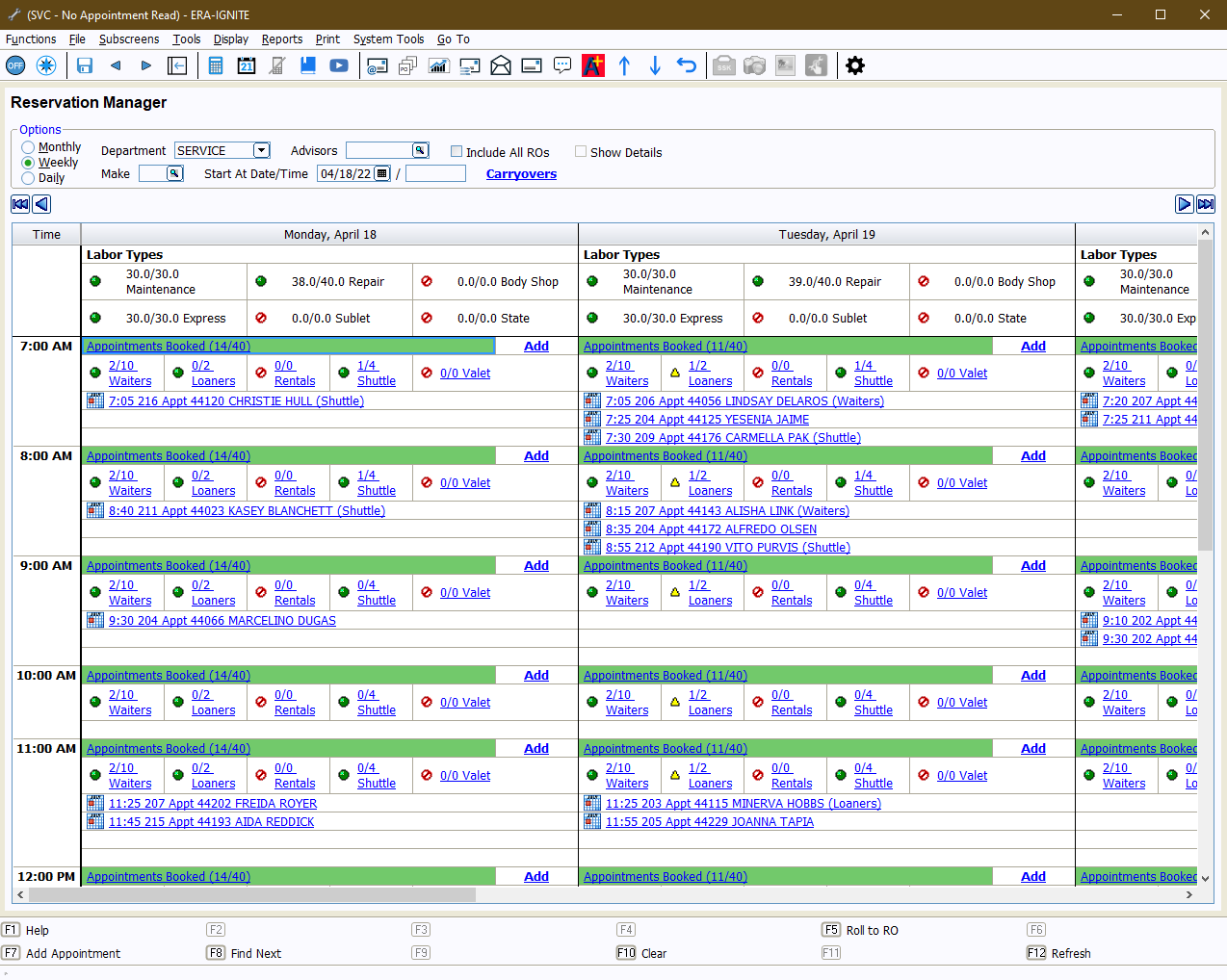
The Daily view provides the most detailed information for the appointments scheduled on a single day. If you schedule more than one appointment within a single hour slot, you can select the + icon displayed next to the time slot to view additional details for all of the appointments. As customers come in for their appointments, press the F5 key to roll the appointment into a repair order.
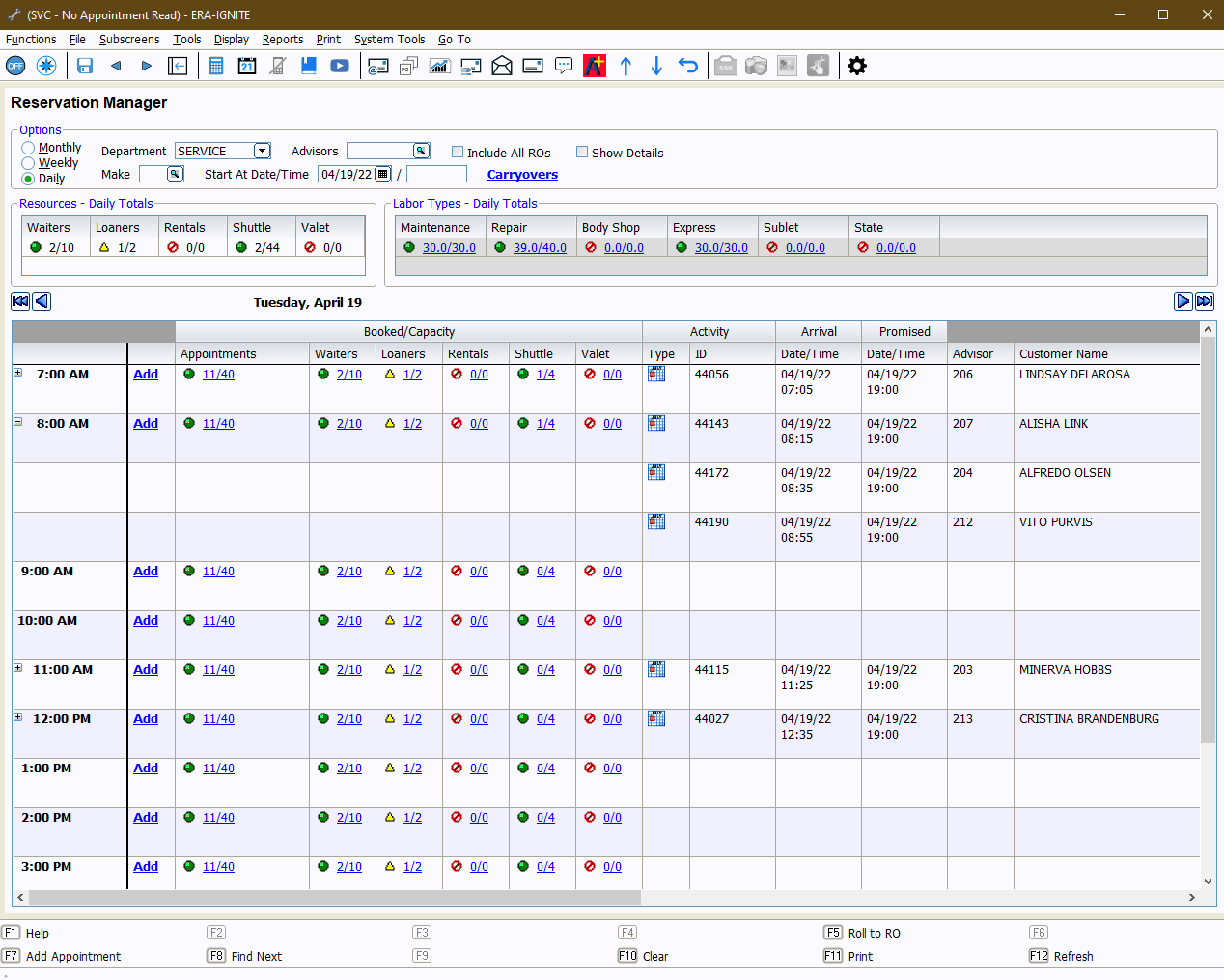
![]() Green – at least 50% resources available
Green – at least 50% resources available
![]() Yellow – less than 50% resources available
Yellow – less than 50% resources available
![]() Red – no available resources
Red – no available resources
From each view, you can also press the F7 key to start creating a service appointment for your customers.
Reservation Manager helps make service appointment scheduling quick and easy for your store and employees. For more education and training, check out Reynolds Software Education for upcoming webinars and classes.
Related Articles:

ERA-IGNITE Keyboard Shortcuts (With Printable Reference Sheet)
Keyboard shortcuts can do wonders for your everyday tasks. Here’s an updated list of the most common shortcuts in ERA-IGNITE.
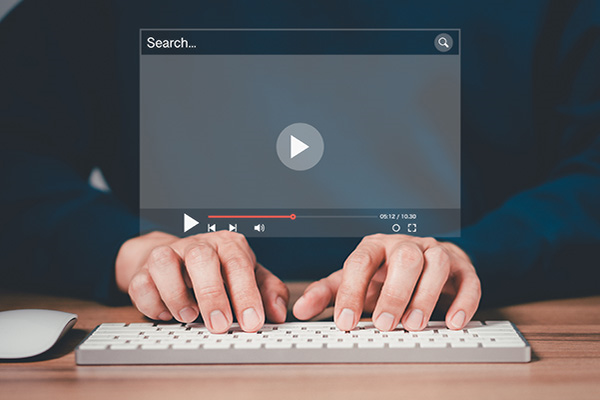
Visual Learner? Help videos are available in ERA-IGNITE to assist you.
Prefer to learn from watching a video rather than reading a manual? Check out ERA-IGNITE Smart Center to jumpstart your learning.

Track Your Contracts in Transit With the Heat Sheet
One of the most important metrics you monitor in F&I is your contracts in transit. With ERA-IGNITE F&I Heat Sheet, tracking your funding is simplified.

Mobile Time Clock: Getting Started with Geofencing
Simplify the time punch process and establish boundaries using geofences with Mobile Time Clock.















