Quick Tips: How to Utilize Quick Process Cards
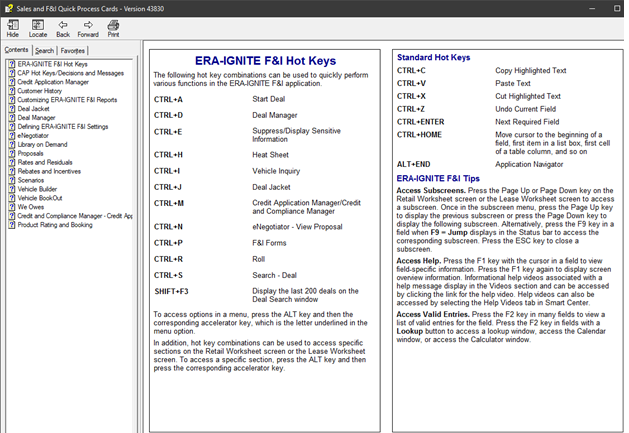
Article Highlights:
- Learning all the ins and outs of ERA-IGNITE can feel daunting.
- Use Quick Process Cards to make learning easier!
This article was written by Justin S., a Software Education Representative.
Are you new to ERA-IGNITE? Or maybe a more seasoned user, but want to learn more about utilizing your system to its fullest potential? Learning all the ins and outs of a DMS can feel like a daunting task, but Quick Process Cards, or QPCs, in ERA-IGNITE can help ease the learning process.
QPCs are application-specific guides accessible from within the system. These provide users with easy access to keyboard shortcuts and relevant application definitions.
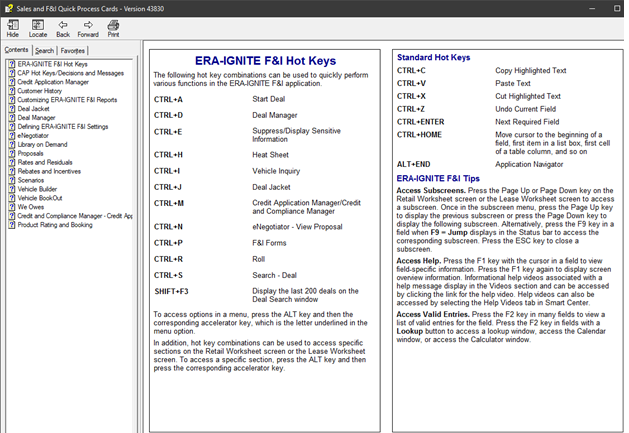
To access QPCs, open Smart Center by pressing the F1 key in ERA-IGNITE. You can also select F1 from the homepage or within certain applications.
Once Smart Center is open, click on the Software Manuals tab located near the bottom of your screen. From here, you can search for software application manuals to assist you.
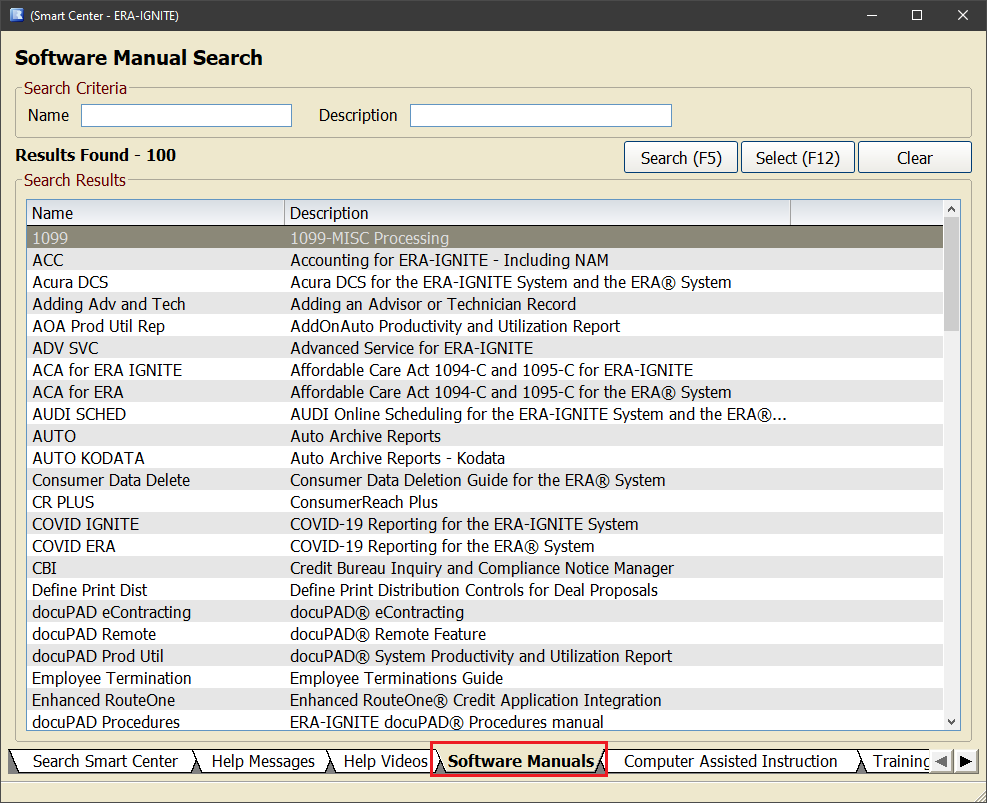
For our purpose, we want to search for QPCs in the Search Criteria section across the top of the screen. Input “QPC” in the Name field, then press F5 to search.
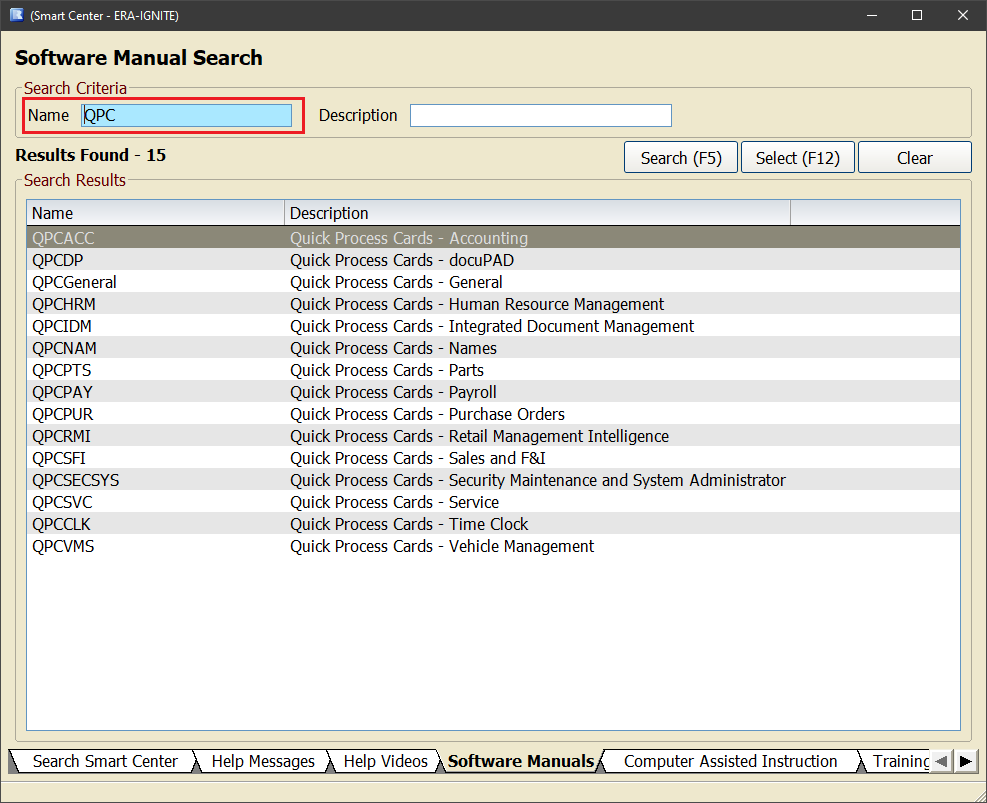
Notice the Name column results are organized by “QPC,” followed by the abbreviated application name. To access a QPC, double-click on the row you wish to view details on. For example, to access Quick Process Cards for F&I/Desking, you will double-click QPCSFI.
You’ll notice QPC content is organized along the left side of the screen. Selecting ERA-IGNITE F&I Hot Keys displays a page detailing keyboard shortcuts and system tips available in Desking and F&I.
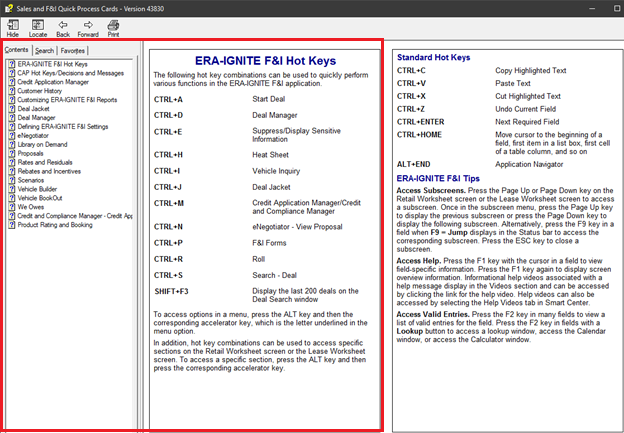
If you find a useful page in the QPC you wish to print, select the print icon in the upper left corner of the window. You can print either your current page or your current page plus all sub-topics.
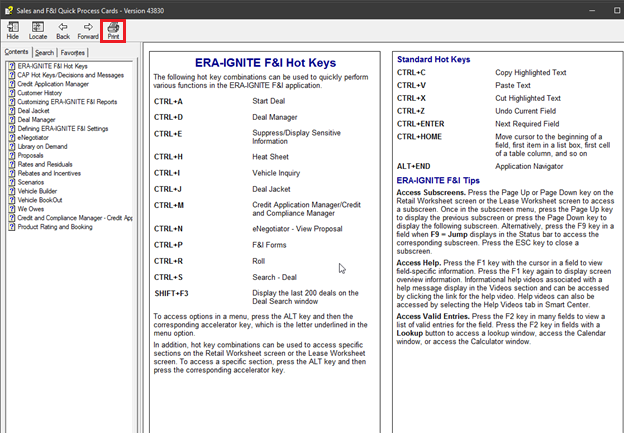
QPCs are time-savers for new and veteran ERA-IGNITE users to get acquainted with their system faster and speed up processes.
To learn more about other features in the Smart Center, attend our free webinar, EISC, or Introduction to ERA-IGNITE Smart Center. Visit Reynolds Software Education to find and enroll in a variety of ‘Net Classes and free webinars.
Related Articles:

ERA-IGNITE Keyboard Shortcuts (With Printable Reference Sheet)
Keyboard shortcuts can do wonders for your everyday tasks. Here’s an updated list of the most common shortcuts in ERA-IGNITE.
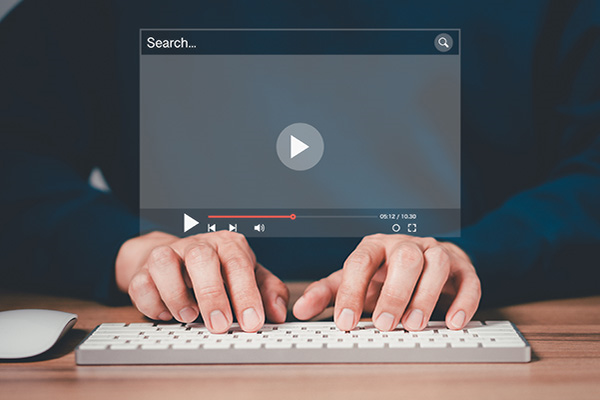
Visual Learner? Help videos are available in ERA-IGNITE to assist you.
Prefer to learn from watching a video rather than reading a manual? Check out ERA-IGNITE Smart Center to jumpstart your learning.

Track Your Contracts in Transit With the Heat Sheet
One of the most important metrics you monitor in F&I is your contracts in transit. With ERA-IGNITE F&I Heat Sheet, tracking your funding is simplified.

Mobile Time Clock: Getting Started with Geofencing
Simplify the time punch process and establish boundaries using geofences with Mobile Time Clock.















