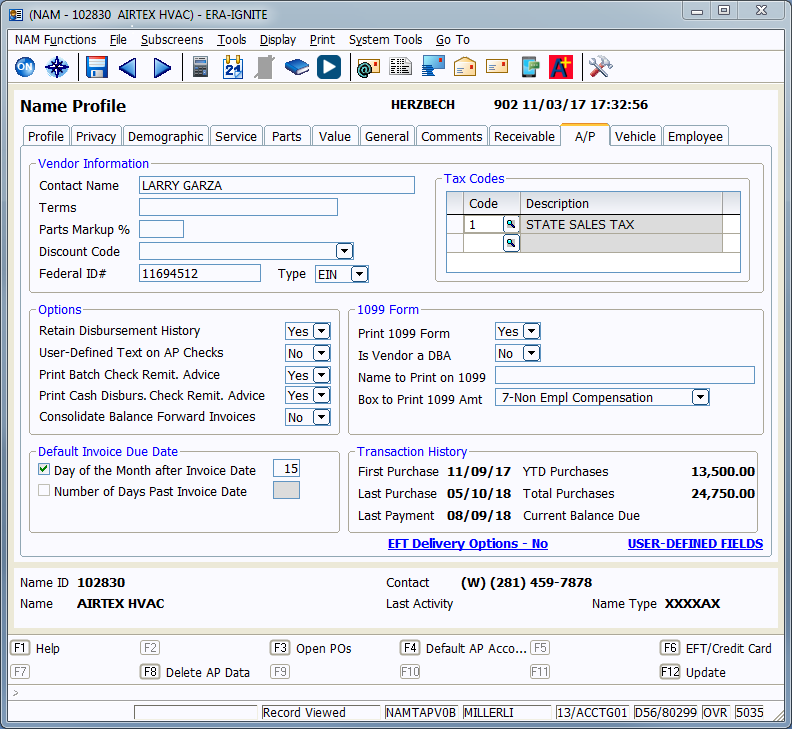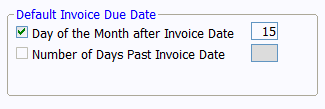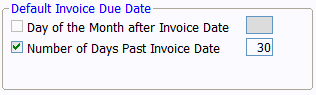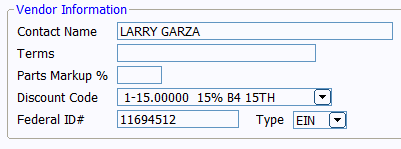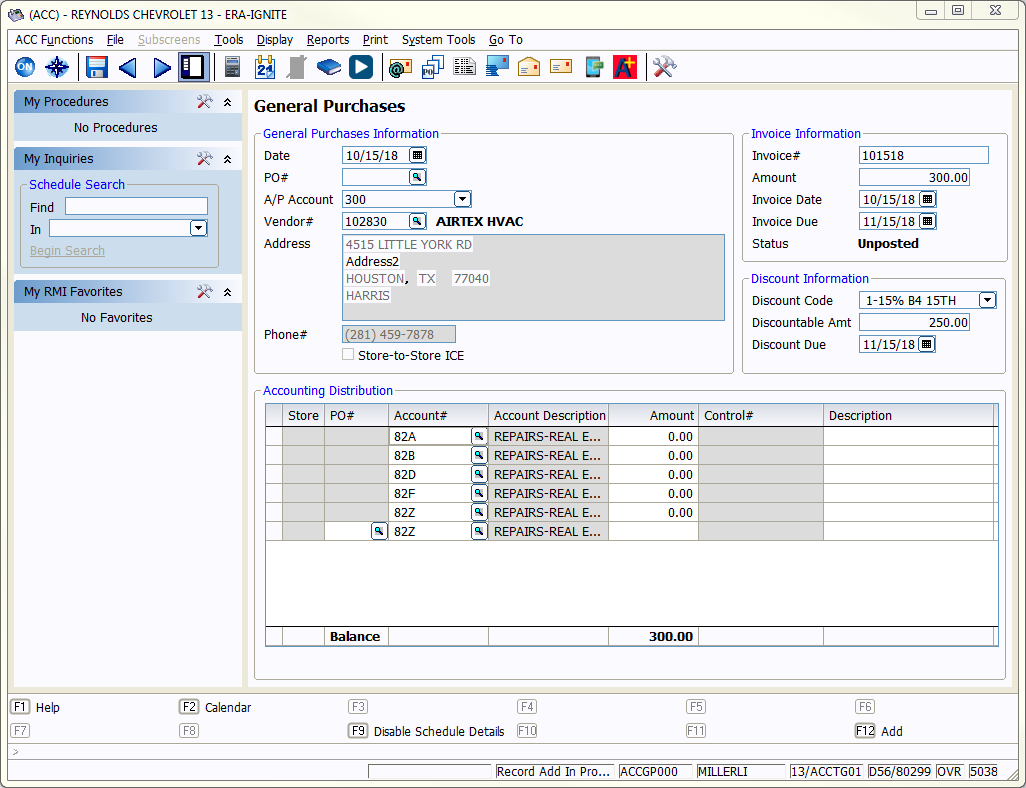Quick Tips: Setting Up Vendor Defaults in ERA-IGNITE
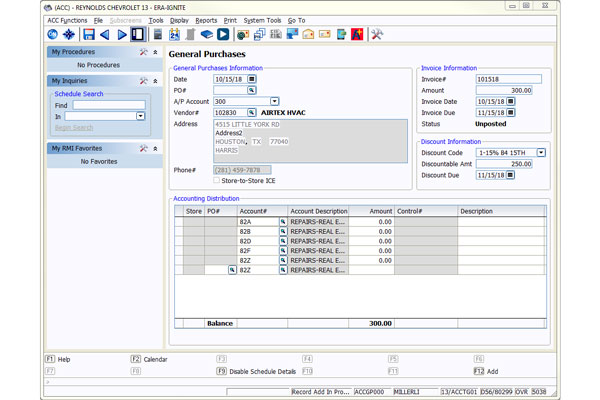
Article Highlights:
- Save time with default A/P settings.
- Learn how to access invoice settings in General Purchases.
Most invoices need to be recorded in the General Purchases journal. However, the stacks of invoices that make their way to the accounting department can be daunting. To make this process easier, ERA-IGNITE allows vendor records to have default settings when invoices are entered in the General Purchases journal.
To get started with these default settings, search for the vendor record you would like to set up in the NAMES application. Once the record is open, select the A/P tab.
Default Due Dates
For vendors who have a consistent due date, there are two options available in the Default Invoice Due Date section.
- If the vendor has a specific date in the month that payment will be due, select Day of the Month after Invoice Date and enter the date in the right-hand-side box.
- If the vendor prefers receiving payment within a certain number of days after the invoice date, select Number of Days Past Invoice Date and enter the number of days after the invoice date that payment is due.
Press F12 to save the default due dates to the vendor record.
Default AP Accounts
To save some time typing or looking up accounts when entering invoices or issuing checks, a vendor can have default accounts saved in the A/P tab using the Default AP Accounts option.
Add all the accounts you want to default for the vendor in the Default AP Accounts window. Use the magnifying glass icon to look up account numbers. Once the desired account is selected, press F12 to save your work.
Default Discounts
Although not as common as it once was, some vendors offer discounts if payment is received within a certain amount of time. To apply them as a default to a vendor record, refer to the Discount Code field in the Vendor Information section in the A/P tab. Select the appropriate discount code in the drop down menu and then press F12 to save your work.
Once the defaults are applied and saved to the vendor’s name record, they are available when creating an invoice.
Conclusion
Setting up these default settings is a great time saver. Make that stack of invoices less of a challenge and more of a manageable task in the vendor payment process.
For more ERA-IGNITE tips, visit Reynolds Software Education for a wide variety of training options.
Related Articles:

ERA-IGNITE Keyboard Shortcuts (With Printable Reference Sheet)
Keyboard shortcuts can do wonders for your everyday tasks. Here’s an updated list of the most common shortcuts in ERA-IGNITE.
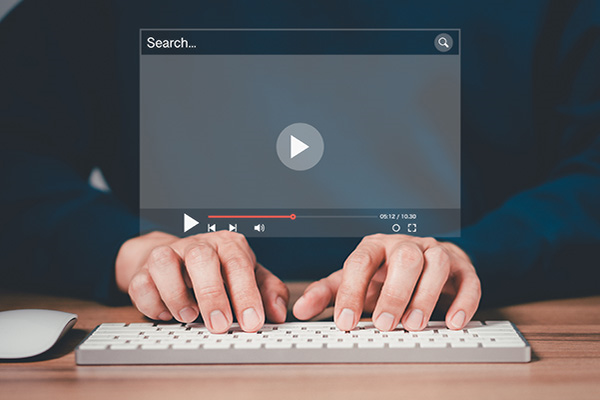
Visual Learner? Help videos are available in ERA-IGNITE to assist you.
Prefer to learn from watching a video rather than reading a manual? Check out ERA-IGNITE Smart Center to jumpstart your learning.

Track Your Contracts in Transit With the Heat Sheet
One of the most important metrics you monitor in F&I is your contracts in transit. With ERA-IGNITE F&I Heat Sheet, tracking your funding is simplified.

Mobile Time Clock: Getting Started with Geofencing
Simplify the time punch process and establish boundaries using geofences with Mobile Time Clock.