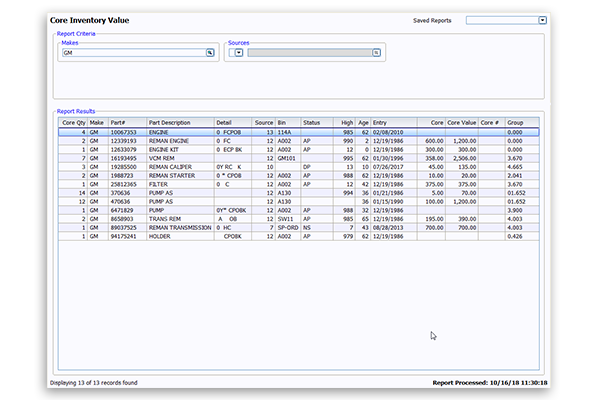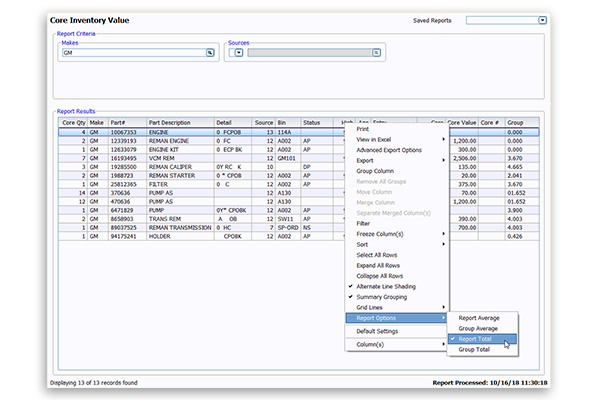System Upkeep: Clearing Dirty Core Inventory
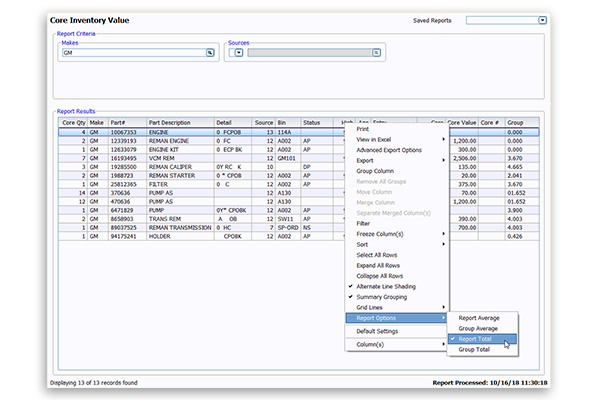
Article Highlights:
- Accurate records of your inventory are important to your supplier.
- Learn how to update your inventory in ERA-IGNITE.
Inventory time is here. It’s a good idea to return your dirty core inventory to the supplier so money isn’t just sitting on your shelves. Follow these three quick steps to update the parts record and receive supplier credits:
Step 1: Run the Core Inventory Value Report by going to Parts (PTS) → Reports → Investment → Core Inventory Value. This gives you a list of the dirty core parts that were exchanged and are in your parts inventory.
Step 2: Compare your actual dirty core parts inventory to this report. To view the total core value for the report, right-click any column header and choose Report Options → Report Total. This turns on the Report Total line.
Step 3: Update the dirty core quantities for these parts by going to Parts (PTS) → Tools → Post Transactions and entering the part number and quantity, followed by the transaction code “MC” (Minus Core) for all dirty cores that have been returned.
Maintaining an accurate record of returned cores to the supplier is important and helps your inventory value stay up-to-date for both parts and accounting.
For more ERA-IGNITE training opportunities, check out Reynolds Software Education.
Related Articles:

ERA-IGNITE Keyboard Shortcuts (With Printable Reference Sheet)
Keyboard shortcuts can do wonders for your everyday tasks. Here’s an updated list of the most common shortcuts in ERA-IGNITE.
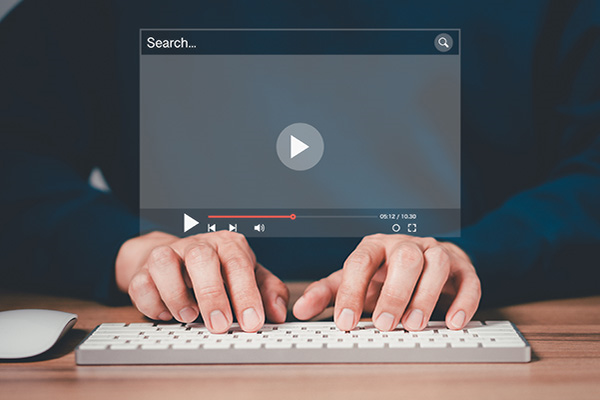
Visual Learner? Help videos are available in ERA-IGNITE to assist you.
Prefer to learn from watching a video rather than reading a manual? Check out ERA-IGNITE Smart Center to jumpstart your learning.

Track Your Contracts in Transit With the Heat Sheet
One of the most important metrics you monitor in F&I is your contracts in transit. With ERA-IGNITE F&I Heat Sheet, tracking your funding is simplified.

Mobile Time Clock: Getting Started with Geofencing
Simplify the time punch process and establish boundaries using geofences with Mobile Time Clock.