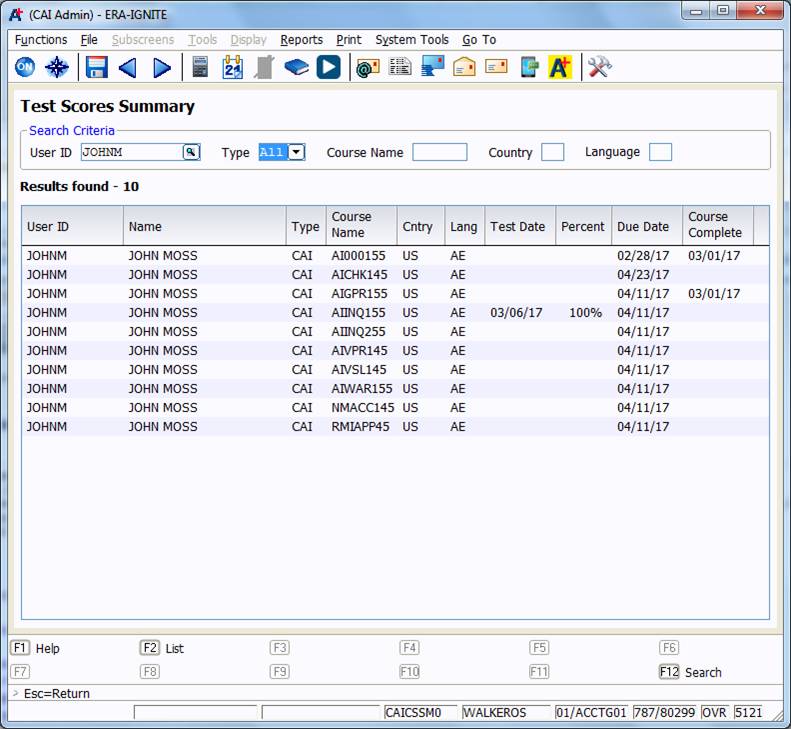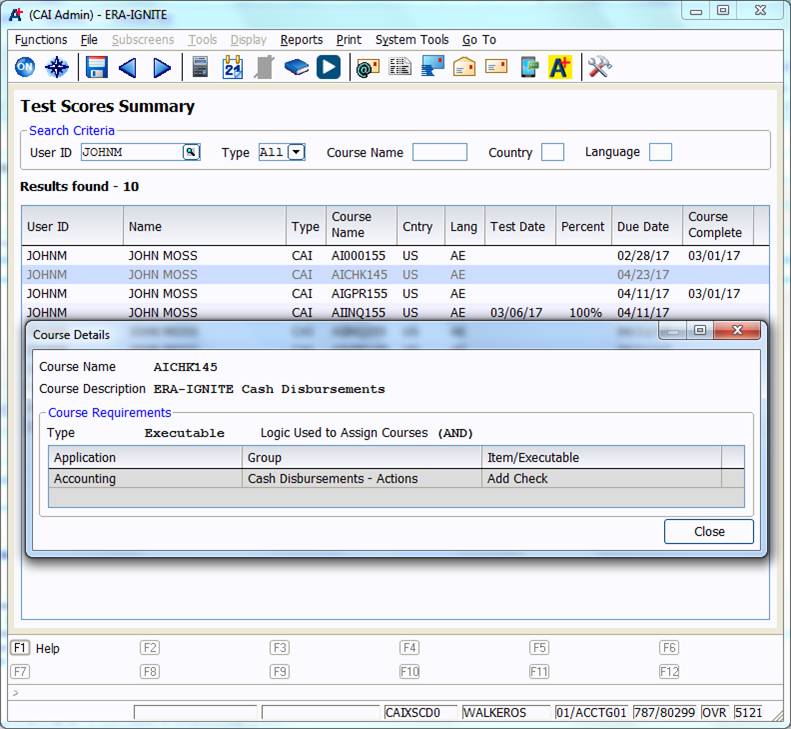Better Understand Computer Assisted Instruction Assignments
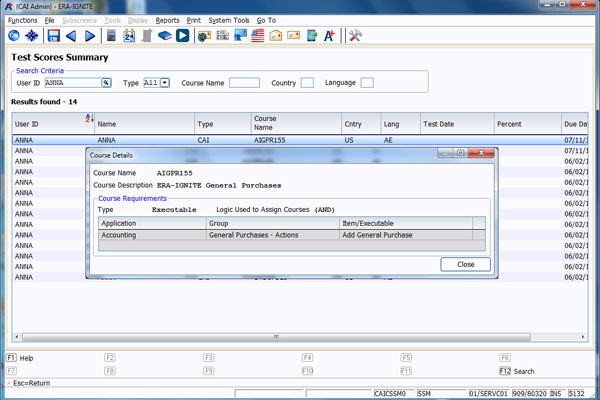
Article Highlights:
- The CAI Administration module can show you what courses are assigned.
- You can easily identify what permissions assign which courses.
Computer Assisted Instruction (CAI) courses are automatically assigned to dealership employees based on the ERA-IGNITE screens and functions they can access. As a manager or system administrator, you may wonder why an employee got assigned a specific Computer Assisted Instruction course.
Using the CAI Administration application, you can easily see what security access triggers a course assignment. Just open CAI Administration, go to the Test Scores Summary screen, and enter the employee’s User ID to get a list of courses assigned to the employee.
Next, highlight the course you want to check and press Enter to display the Course Details.
In this case, you can see the course has been assigned because the employee has the ability to add a check in the Cash Disbursements screen in Accounting.
For more quick tips and tricks for using ERA-IGNITE, visit reyrey.com/training for a list of upcoming free webinars.
Related Articles:

ERA-IGNITE Keyboard Shortcuts (With Printable Reference Sheet)
Keyboard shortcuts can do wonders for your everyday tasks. Here’s an updated list of the most common shortcuts in ERA-IGNITE.
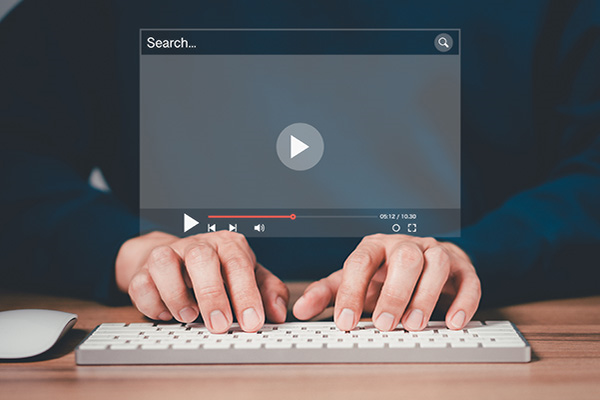
Visual Learner? Help videos are available in ERA-IGNITE to assist you.
Prefer to learn from watching a video rather than reading a manual? Check out ERA-IGNITE Smart Center to jumpstart your learning.

Track Your Contracts in Transit With the Heat Sheet
One of the most important metrics you monitor in F&I is your contracts in transit. With ERA-IGNITE F&I Heat Sheet, tracking your funding is simplified.

Mobile Time Clock: Getting Started with Geofencing
Simplify the time punch process and establish boundaries using geofences with Mobile Time Clock.